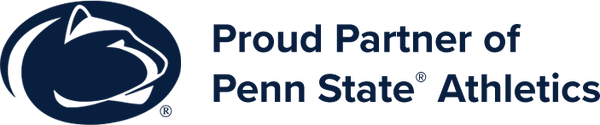Customer FAQ
Q: How do I use a deal I purchased on avid.deals?
A: You can view your vouchers from your AvidDeals Wallet when logged in at avid.deals. The wallet allows you to download or reveal voucher codes for our Partner businesses to validate and redeem. Whether you share the voucher from your mobile device (recommended), or printed from a PDF download, the vendor will redeem the deal using our sibling application, AvidVendors.
Q: How do I download my voucher(s) from the AvidDeals Wallet?
A: With your AvidDeals Wallet open, you can check the Add to PDF checkbox for any of your unused vouchers, and the Download button will appear and jiggle with the quantity of vouchers that will be included in the downloaded PDF document. Depending on the device, OS, and/or settings, you may have to open where your files are downloaded to view and print from there like any other download.
Q: With the new changes to AvidDeals, are my old voucher PDFs still valid?
A: Yes they are still valid, however the PDFs that were previously distributed through email refer to the old redemption process that will no longer be in use. For this reason, we encourage you to retrieve your vouchers from your AvidDeals Wallet to avoid confusion with the old instructions.
Q: What is the recommended way to redeem my voucher?
A: Assuming a decent internet connection on your mobile device when visiting a given vendor, we suggest navigating to https://avid.deals in your preferred browser, opening your AvidDeals Wallet, logging in and selecting Show Voucher for the deal you want to have redeemed. With a voucher code and QR code, the cashier at our Partner business will scan or type in the unique code to validate and redeem the one-time deal. They will apply the appropriate discount to your transaction, and that's the game!
Q: What happens if one of my AvidDeals vouchers has expired?
A: If you didn't get to use one of your vouchers before its expiration date occurred, the deal can still be redeemed for its face-value, the price you paid for it, until 5 years after its original expiration date in PA. If you are outside of PA, please review your state regulated laws concerning your expired gift cards/vouchers.
Q: What is the difference between the different colored cards in my AvidDeals Wallet?
A: Depending on a voucher's status, the new theme displays it with one of three styles. The light-gray cards represent expired vouchers, as shown by their expiration labelled in past-tense. White cards are your valid and unexpired vouchers. When you toggle your "used" vouchers with the Show Used button they will appear on black cards.
Q: What if my cashier is helping me to redeem my voucher, but is experiencing technical difficulties?
A: Exclusive to unexpired vouchers only, you or your cashier can elect to redeem a voucher manually by clicking the Redeem as Customer link tucked toward the bottom of the Show Voucher display in your AvidDeals Wallet. This option is meant to provide a "last resort" for our Partners if they're otherwise able to apply discounts to your purchase, and should rarely be used by you as the voucher holder.
Q: What is "Redeem as Customer" link below my voucher codes in my AvidDeals Wallet?
A: See the previously listed question and answer.